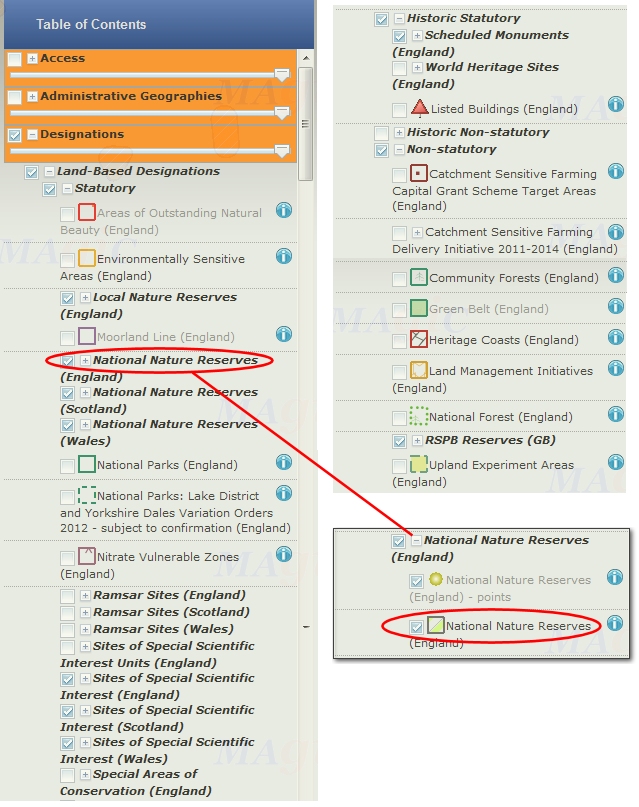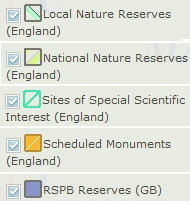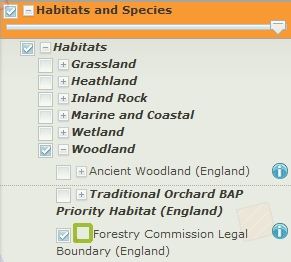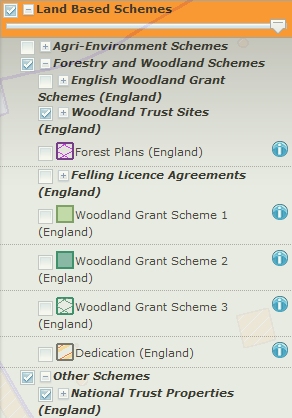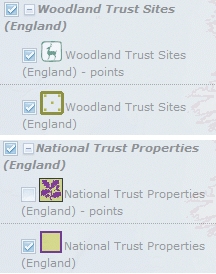MAGIC Map
Introduction
Multi Agency Geographic Information for the Countryside. This government sponsored map allows you to view detailed maps of the UK and overlay on them various colored layers of land areas where permission to place caches is required. It is a very useful tool for checking a location. It will also show you information about such areas and may also provide contact information for the particular land owner/management organisation.
The map is primarily for England. Although it does cover Wales and Scotland it doesn't show all the land areas. For Wales and Scotland you will also need to use the Natural Resources Wales (previously the Countryside Council for Wales) map and the Scottish Natural Heritage map.
These are the land owners/managers or types of area where permission is required. These are the layers shown by default on the MAGIC map when opened using the MagicMapIt! link. If you use the MAGIC map directly from it's website you will have to manually select the layers you want. The MagicMapIt! link is much easier!
Each layer shows whether it displays for England only or the whole UK and shows the layer color as it appears on the map.
Landowner/Area | England or UK | Layer color |
|---|---|---|
England only |
| |
England, Wales & Scotland |
| |
England, Wales & Scotland |
| |
England only |
| |
England, Wales & Scotland |
| |
England only |
| |
England only |
| |
England, Wales & Scotland |
|
For more information about the organisations or areas, click on the names above. Use your browser back button to return here.
Please note that the MAGIC map is a little slow to load and is frequently updated (often at weekends) with a major update once every month (first Wednesday). During this time the map is unavailable. You can check when updates are due on the Magic website.
The Magic MapIt! link allows you to enter coordinates (in any format) or a post code to display the map with the appropriate layers showing. Your location is shown by the arrow. Click here to learn how to get coordinates from Google maps or Streetmap to use in Magic.
Opening a location on the MAGIC map with the Magic MapIt! link
Click here to open Magic MapIt!. Below is the the main Magic MapIt! screen with examples of the colored layers shown. The location is near Avebury in Wiltshire. Please note the warning about moving the map and using the zoom + and - zoom in and out. If you have moved the map or removed layers and want to get back to the original coordinates and view simply press the Submit button again to redraw the map at the coordinate location.
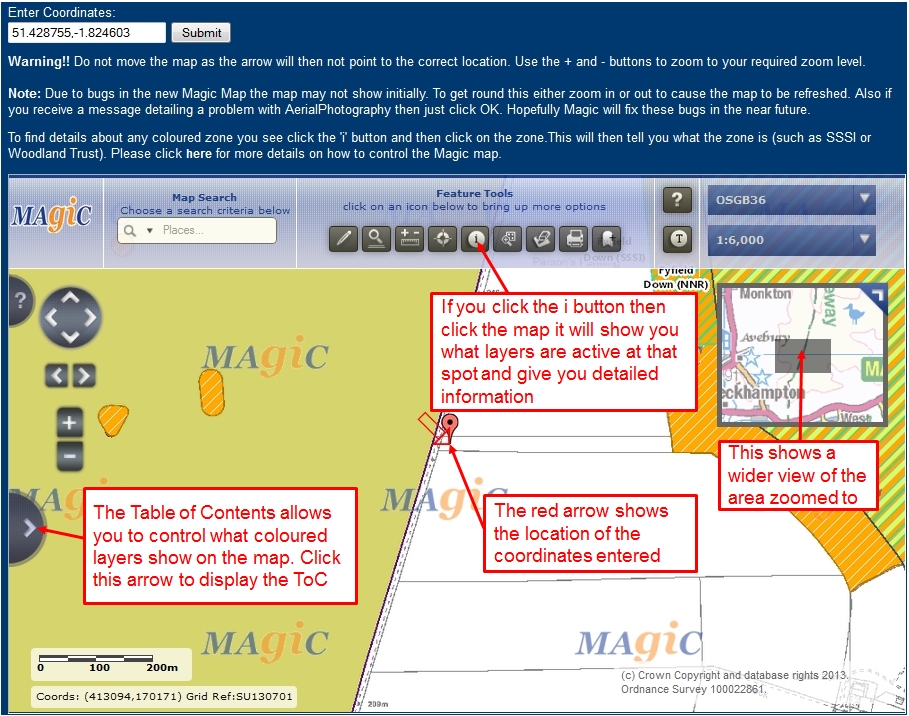

Understanding the Layers
The layers shown by default are those for which proof of permission is required in the UK. The quickest way to find out what the colored layers mean is to click the Information button (i) on the toolbar then click the cursor at the location your want to check. In the information box that pops up you'll see the layers and there may also be links which give you more detail about that location. In the example below the cursor is on an orange hatched area within a larger greenish area. The info box shows it as National Trust land and a Scheduled Ancient Monument (SAM). The link for the SAM gives you more details about it.
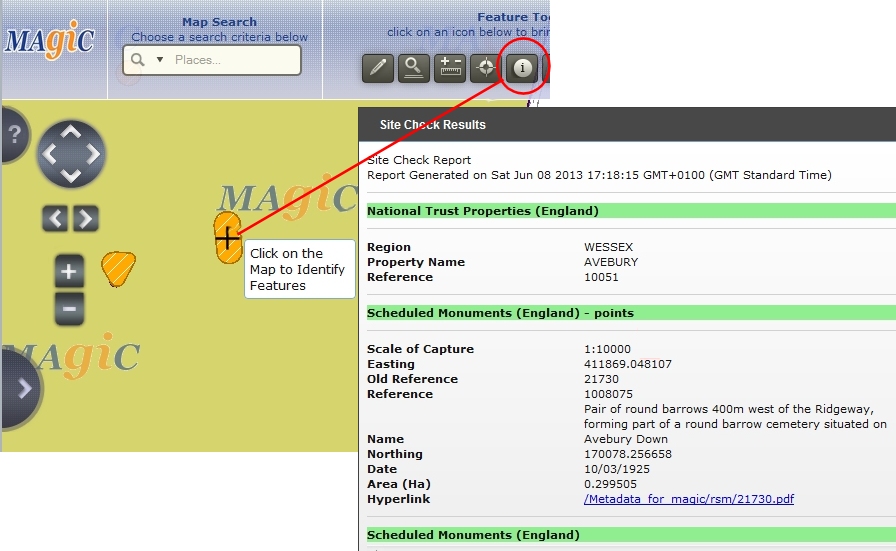
If the colored layers are too complex you can 'declutter' the map and remove layers. The layers that show by default appear in the Table of Contents with a tick in the box. If a layer has no tick then that land area doesn't require permission. The layers appear in a confusing series of sections in the Table of Contents and each has a different color as explained below. 
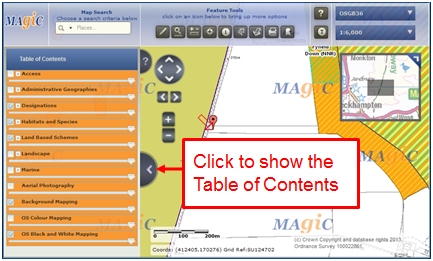
Table of Contents - Designations | On the left are the layers under the Designations section. Below are the 5 layers showing the color that layer appears on the map. |
Table of Contents - Habitats and Species | The Habitats and Species section only contains a single layer for Forestry Commission woodland in England. |
Table of Contents - Land Based Schemes | The Land Based Schemes section contains two layers for Woodland Trust woodland and National Trust land (although it says 'properties' it shows land areas as well). |

Controlling the Layers
You can 'de-clutter' the map by removing layers. In the initial view of the area you are zoomed in quite far. As you zoom out layers will automatically disappear to clear the map. In the example below of Avebury the area to the right and above the red marker arrow is displayed with multiple layers showing. Using the information button you can see what layers are there; in the case a National Nature Reserve, SSSI and SAM.
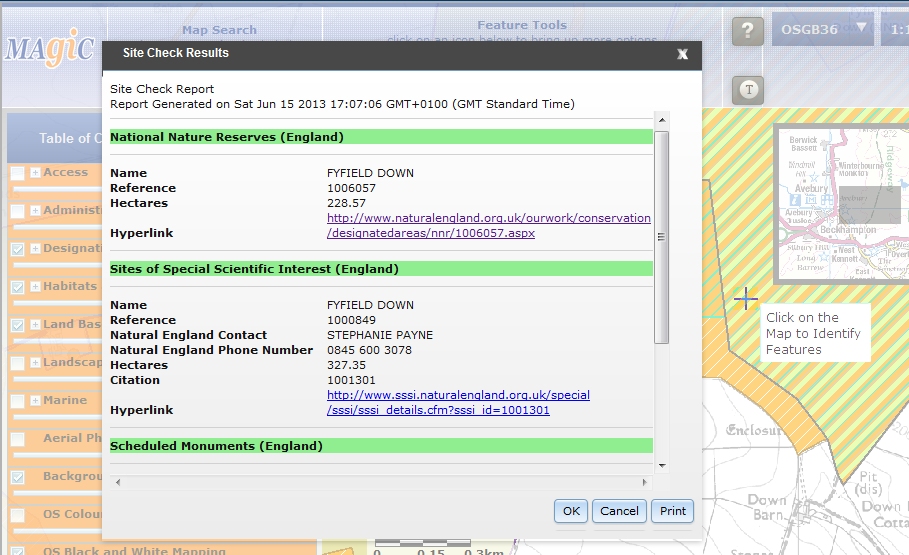
If you want to remove the layers you use the Table of Contents, identify where the layer is and simply untick the box against it. In the example below the SAM layer is removed from the screen by opening Designations in the Table of Contents, scrolling down to find the SAM layer and then unticking the box. Note that the layer will disappear almost immediately from the map. If you tick the box again the layer is added back. There may be a few moments delay before the layer disappears or reappears.
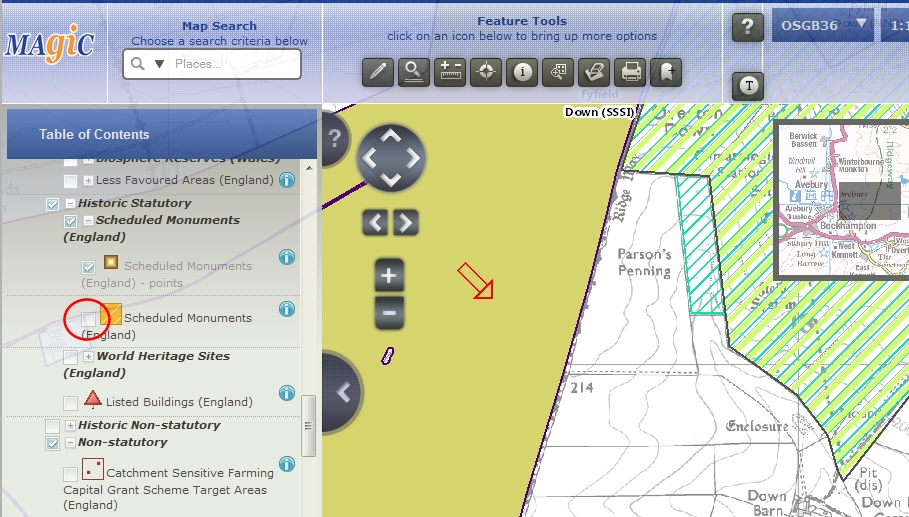
![]() If you've been playing around with the layers and are not sure what you are seeing just go to the top of the page and click the Submit button again and the map redraws with default settings for those coordinates.
If you've been playing around with the layers and are not sure what you are seeing just go to the top of the page and click the Submit button again and the map redraws with default settings for those coordinates.
United Kingdom Reviewers
Dalesman (Yorkshire), GizmoKyla (South Wales, South West England and East Midlands), Hanoosh (Eastern England), La Lunatica (East Midlands), Long Man (South East England), Lorgadh (Scotland), Professor Xavier (Southern England), Royal Oak (North West England), Southerntrekker (London, North Wales, Isle of Man and Channel Islands), Workyticket (North East England and South West England).
United Kingdom Earthcache reviewers:
GeoawareUK2, GeoawareUK4
About This Guide
The local laws and guidelines for geocaching placement vary from place to place. As community reviewers learn geocache placement policies for a certain location, they can add it here. This site may not be a complete or accurate list of land policies. These policies are made by the land owner or manager, they are neither the reviewer’s nor Geocaching HQ’s. This guide is just for reference, if no policies for the area you’re looking for are listed, that doesn't mean no policies exist. You must still obtain permission to place your geocache from the landowner or land manager,comply with all applicable laws, and follow the Geocaching Listing Requirements.
If you have an update, email the community reviewer(s) listed.

This work is licensed under a Creative Commons Attribution-NonCommercial-NoDerivatives 4.0 International License.
If you contribute to this wiki, you agree to provide permission to others under this license.
If you share information from this site, you must mention "These regional land policies came from the Geocaching.com Public Wiki and are licensed under a Creative Commons Attribution-NonCommercial-No-Derivatives 4.0 International License."
And, you agree to keep content current by checking back regularly for updates.