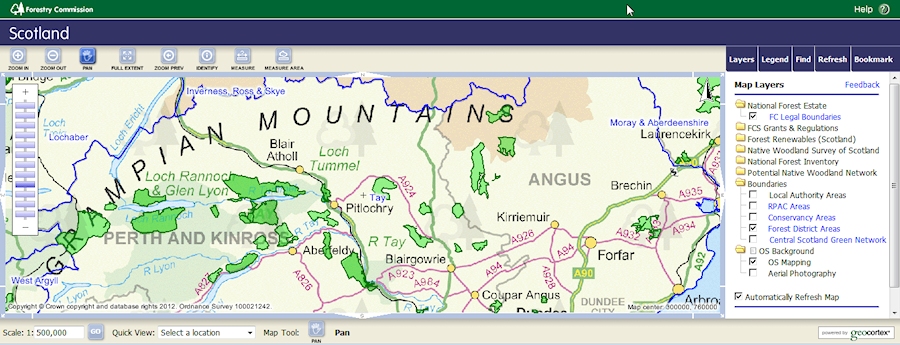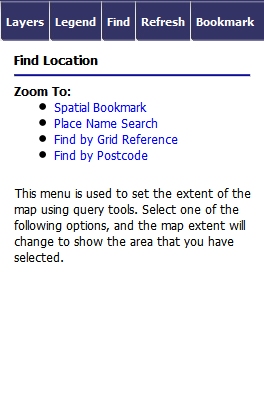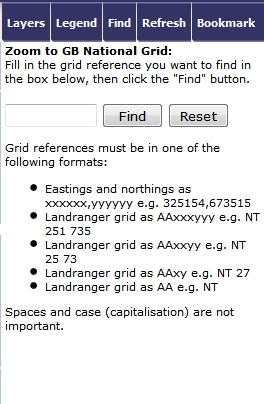Forestry Commission - Scotland
Interactive Map
This interactive map allows you to find and view Forestry Commission owned land within Scotland. There are many agreements with the FC for Scotland (and the whole UK) in the Geocaching Association of Great Britain Landowner database. In nearly all cases the FC require you to get permission first before placing a cache.
The MAGIC map shows FC land only for England.
Using the interactive map
Click here to open the interactive map.
Click here to open the Forestry Commission website - list of regional offices and contacts.
The simplest way to use the map is to paste in the coordinates where you want to search. These must be in the correct format of the Ordnance Survey British Grid (6 figure), example NJ686207 where NJ is the 100Km grid square, 687 the Easting and 207 the Northing. If you use Memory Map to obtain the coordinates they appear in the full 10 digit format like this: NJ 68636 20792 you need to remove the last two digits of the Easting and Northing from this and the spaces: NJ 68636 20792 to this: NJ686207 in order for them to work.
Click here to see how to get OSGB coordinates to use in the map.
- Open the map. It defaults to the whole of Scotland. On the right is a control box you can use to select layers and find a location. You need to select the Folder/layer "National Forest Estate - FC Legal Boundaries" but can't at this zoom level (it is greyed out). Use the zoom slider on the left to zoom in and then select the layer. You can also select the layer "Forest District Areas" under Boundaries to show the FC regions which may help you with identifying where to get permission.
- You can search either by OSGB grid reference or by postcode using the control box tab Find. This shows what you can search by. Click on Grid Reference.
- Enter the OSGB coordinates and click find; the map opens.
- The area is shown as green hatching.
Use the zoom and pan control (top left above map) to zoom in and pan round the map to the precise area you've selected.
1 |
|
2 |
3 |
|
|